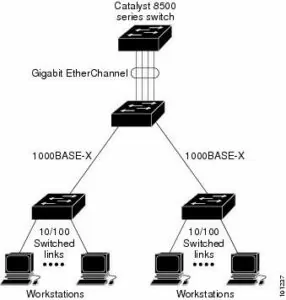EtherChannel Configuration
An EtherChannel consists of individual Gigabit Ethernet or 10-Gigabit Ethernet links bundled into a single logical link as shown in Figure 1.
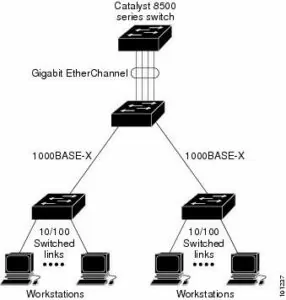 Figure 1: Typical EtherChannel Configuration
Figure 1: Typical EtherChannel Configuration
The EtherChannel provides full-duplex bandwidth up to 8 Gb/s (Gigabit EtherChannel) or 80 Gb/s (10-Gigabit EtherChannel) between one switch and another switch or host.
When setting up an EtherChannel connection, it is important to remember the following points; they can help to avoid problems during the configuration process:
- Up to eight ports can be configured, and all of these ports should be the same type (Fast Ethernet, Gigabit Ethernet, 10-Gigabit Ethernet).
- Set all ports to function at the same Speed and Duplex settings.
- Ensure that all ports are enabled and that none have been configured using the shutdown
- Switchport settings from the first port in EtherChannel are copied to all other ports in the EtherChannel when the ports are added to the channel group. This is a copy action and not a link, so if the settings are changed after the fact, it is required to change the settings on all ports. The settings that must remain the same across all ports are
- Allowed VLAN list
- STP path cost
- STP port priority
- STP PortFast settings
- EtherChannel groups
EtherChannel can be configured in one of these modes: Port Aggregation Protocol (PAgP), Link Aggregation Control Protocol (LACP) or On.
| EtherChannel Modes |
| Mode |
Protocol |
Description |
| Auto |
PAgP |
Sets the interface to respond to PAgP negotiation packets, but the interface will not start negotiations on its own. |
| Desirable |
PAgP |
Sets the interface to actively attempt to negotiate a PAgP connection. |
| On |
EtherChannel |
Forces the connection to bring all links up without using a protocol to negotiate connections. This mode can only connect to another device that is also set to on. When using this mode, the switch does not negotiate the link using either PAgP or LACP. |
| Active |
LACP |
Sets the interface to actively attempt to negotiate connections with other LACP devices. |
| Passive |
LACP |
Sets the interface to respond to LACP data if it receives negotiation requests from other systems. |
In case if there are more links present in the LACP bundle, then the one with better priority will determine which ports to be inserted.
The basic process for configuring EtherChannel interfaces is as follows:
- Connect to the command-line interface (CLI) of the switch. This connection may be via SSH, Telnet, or the console port.
- Access Privileged EXEC mode.
Switch1> enable
- Access Global Configuration mode.
Switch1# configure terminal
- Access Interface Configuration mode.
Switch1(config)# interface range GigabitEthernet 0/11 – 12
- Change switchport to trunk or access, but all ports must be in the same VLAN.
Switch1(config-if-range)# switchport mode access
Switch1(config-if-range)# switchport access vlan 10
- Assign the port to a channel group, which is an integer between 1 and 6. It is also possible to configure PAgP or LCAP at this time by specifying a mode, as listed in the table above.
Switch1(config-if-range)# channel-group 5 mode desirable
- Use the end command to exit out of Global Configuration mode.
EtherChannel Configuration
Author: Jaroslaw Banakh